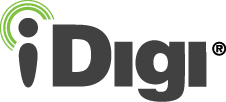 |
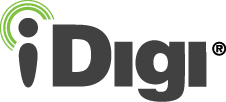 |
TransPort WR44 R ConfigurationBefore you can begin the process of configuring your TransPort WR44 R device for use with MAP you must identify the accessories included in your box, connect this hardware to your device, and install a SIM card into your device. Note: If you have already completed these steps, proceed with the Mobile Configuration section. Identify Kit ContentsDepending on which WR44 R variant you're using, your kit should contain the following:
Connect Hardware
Note: The TransPort WR44 R allows for dual network installations where one wireless service can be used as a back-up in the event that the primary service fails. These installations cannot be used to access two networks simultaneously. By default, SIM 1 is used for access to the primary network and SIM 2 is used for the back-up network.
When the unit is powered-up, the POWER indicator will illuminate and the unit will initiate a series of diagnostic self-tests. During this process one or more of the other indicators will flash to show that the unit is busy. When the flashing stops, the unit has completed its self-test diagnostics and is ready to be configured. Once you have completed the steps described above, you're ready to begin configuring your device for use with MAP. Back to Step 2 | Move to Mobile Configuration
|
|